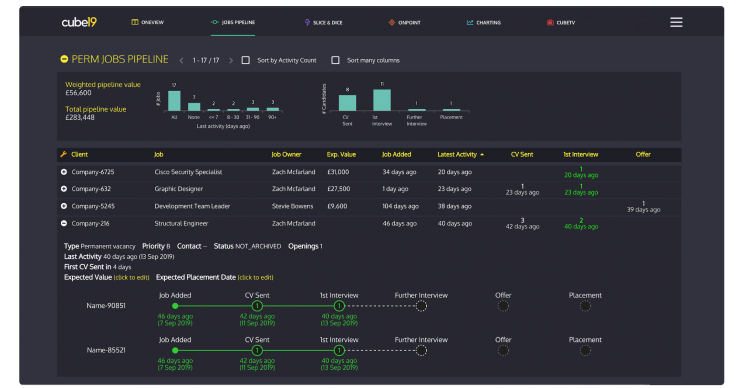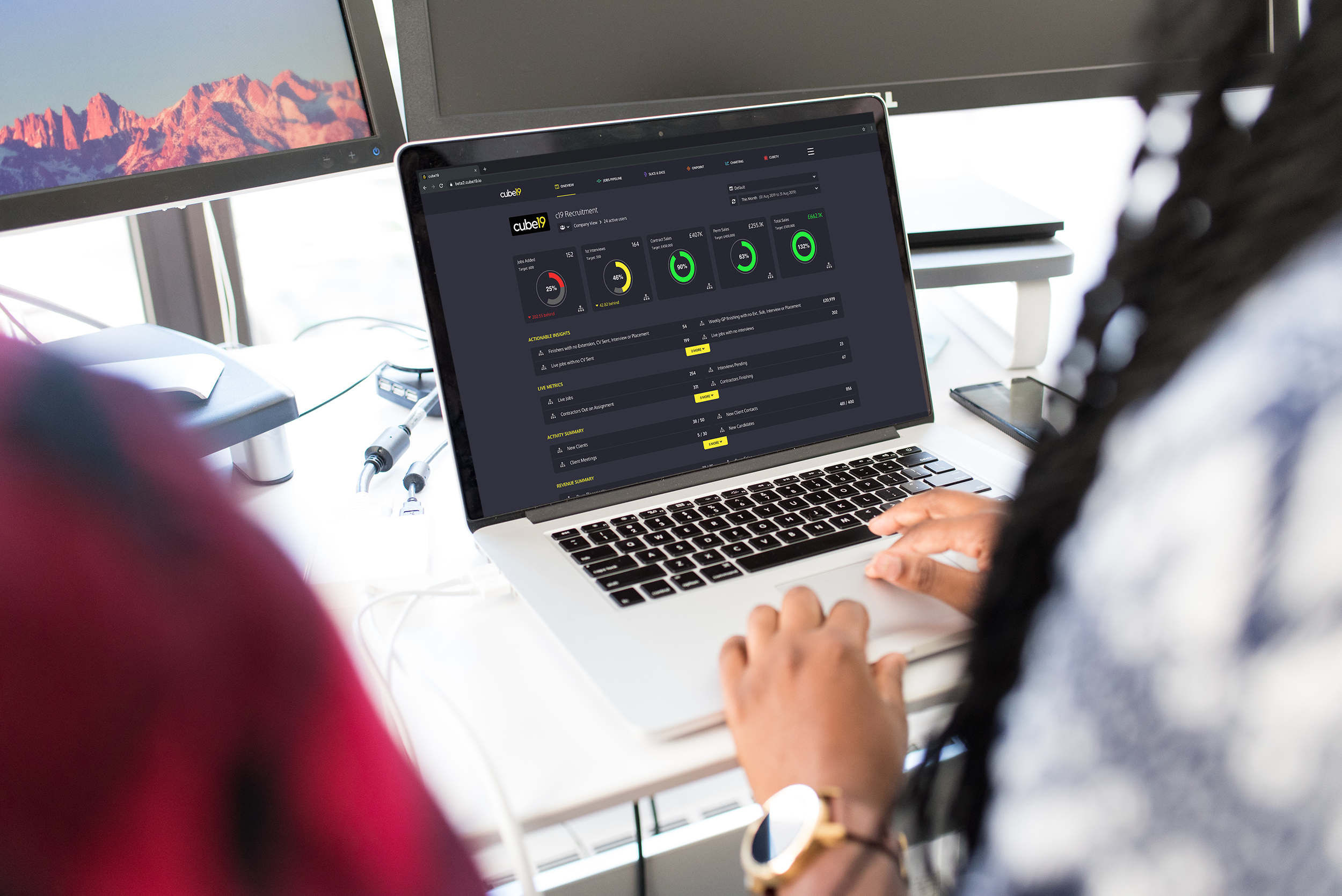Staying on top of your data quality can be difficult, but cube19 can help. In this article, we’re focusing on jobs.
Jobs Pipeline is such a versatile tool. It’s great for checking if your jobs have enough coverage but can also be used to spot potential data issues/training opportunities around updating and/or closing your jobs.
When you open Jobs Pipeline, check that you’re looking at Live Jobs (Open Jobs for some) and make sure that no filters are applied and the slider and dropdown are set to show ‘All Jobs’.
You can look at your pipeline and use the graphs to get a high-level overview straight away. How many jobs have I got open in total? How many of those have not been touched? How long ago was the latest activity? You can see all of this straight from the graph at the top of your pipeline (you may have multiple pipelines split by employment type).
At the top, next to the slider, you can change the dropdown to show only jobs with no activity (what classes as no activity will depend on your company’s set up). There are a number of other options in here as well but this one is definitely a quick win. Expand your pipeline and look at all your jobs without activity. We recommend using the Job Added column to sort by old jobs first. Got a job that is older than 3 months (you can decide the limit on this)? Close it! For ease of use, you can add the Job ID column by clicking on the spanner, this will then allow you to easily locate the job in Bullhorn so you can close this.
Now go back to the top and look at all jobs again, so change the dropdown back to all jobs. Flip the jobs so you have the old jobs at the top again. You can then look at the latest activity column next to that and work out what needs to happen next. Have you got a job on your system that is a year old but you still have recent activity on this – you may need to work on a new workflow for ongoing roles. Or was someone lazy and should that job just be closed? We don’t like re-using old jobs as this can mess up your time to fill.
You can also use the Latest Activity column to see if jobs have just died and they need to be closed. You can also use the slider at the top to do this. Take a look at all jobs where the latest activity was 90+ days ago. Can these be closed?
If we are pulling through Expected Value from Bullhorn, you can also sort this column to show highest and also lowest at the top. Is the expected value in the millions? Someone may have added an extra (few) zeros in the CRM. Is it really low? Did they not enter enough zeros?
These are just a few simple data quality checks you can do on your side. If you have any questions about this, please contact the Customer Success team at support@cube19.com or speak to your Customer Success Manager directly.